Using Filemaker with SQLEditor
What is Filemaker
Filemaker is a database system that runs on MacOS and Microsoft Windows operating systems.
Can I use Filemaker with SQLEditor
Yes. You can import and export tables (although foreign keys are not supported)
Note that it is not possible to open filemaker database files directly, they must be shared by the filemaker application
This document is written based on Filemaker 16. However earlier versions are broadly similar.
It should be possible to connect to a windows Filemaker database from SQLEditor running on Mac using a generally similar process.
What do I need?
-
Filemaker installed
-
SQLEditor installed
-
Filemaker JDBC driver
fmjdbc.jarcopied to/Library/Java/Extensions -
You can alternatively copy the
fmjdbc.jarfile to your home directory at~/Library/Java/Extensions
The filemaker JDBC driver is provided in the Extras folder of the Filemaker installation disk image.
Limitations
- View support
- Foreign Keys
- Various other features that aren’t supported by filemaker
- Can’t create relationships in Filemaker
How do I setup the connection?
There are several steps
-
Open the database you wish to use in Filemaker on your Mac (Here we’re using the example database Tasks)
-
Make sure that the database has a suitable user in menu->manage->security
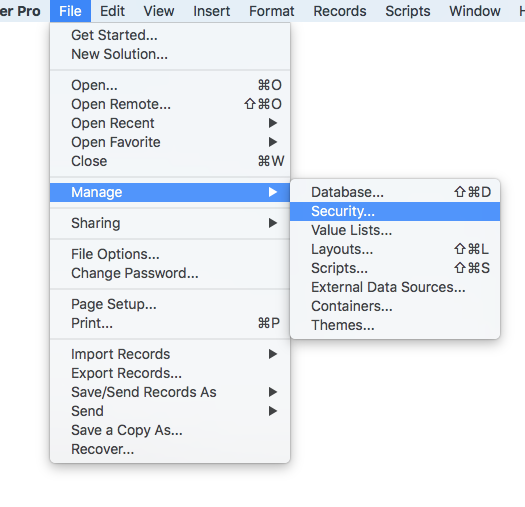
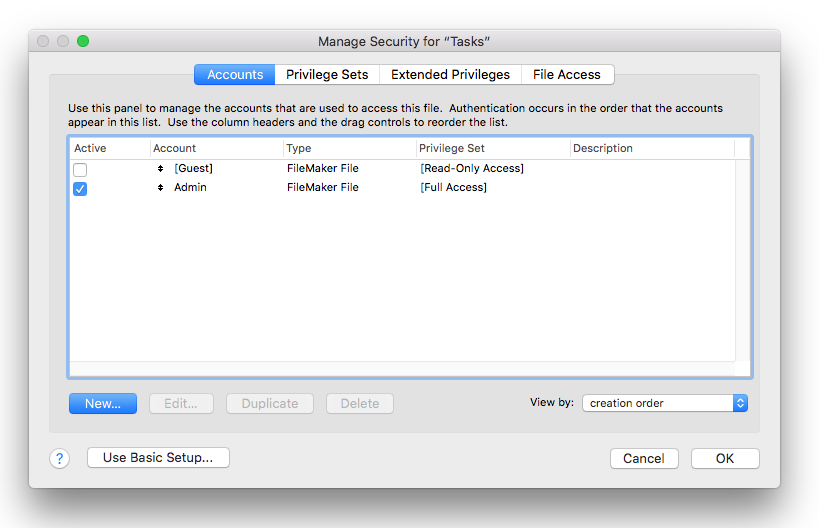
-
If you don’t have a password set on the admin user you may be asked to set one when this panel opens.
-
Either use the default Admin user with or without a password, or create a new user.
Your user must have either [full access] or [fmxdbc] permissions set
-
-
Choose menu->sharing->Enable ODBC/JDBC
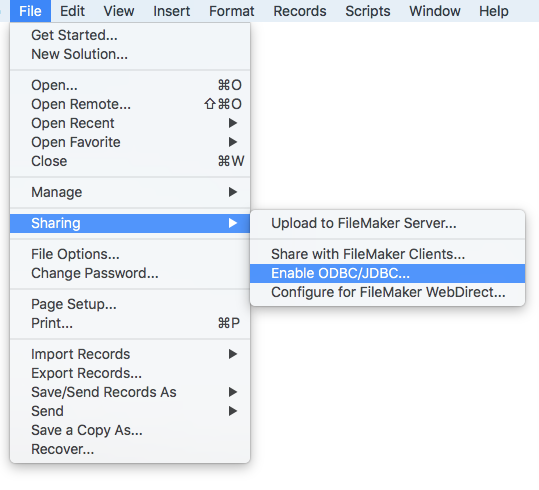
-
Check ODBC/JDBC Sharing On
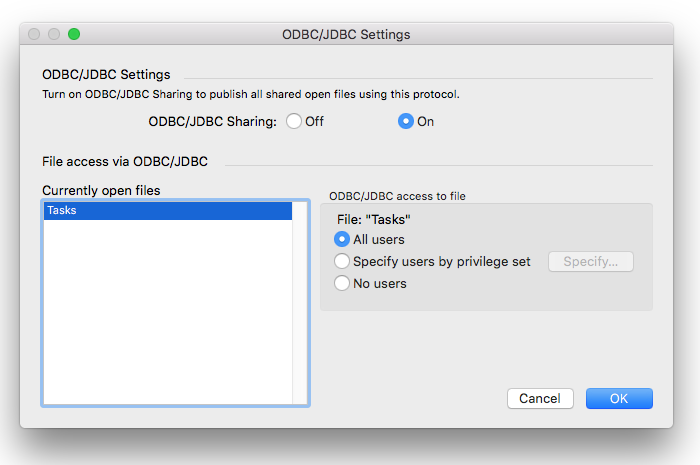
-
Click the database (Tasks in this example) on the left and then set the access options on the right. Either choose All Users or if you wish to restrict the setup you can use
Specify users by privilege set instead.
How do I import into SQLEditor?
-
Make sure you have the setup complete
-
You can then open SQLEditor. Use menu->Import From Database command
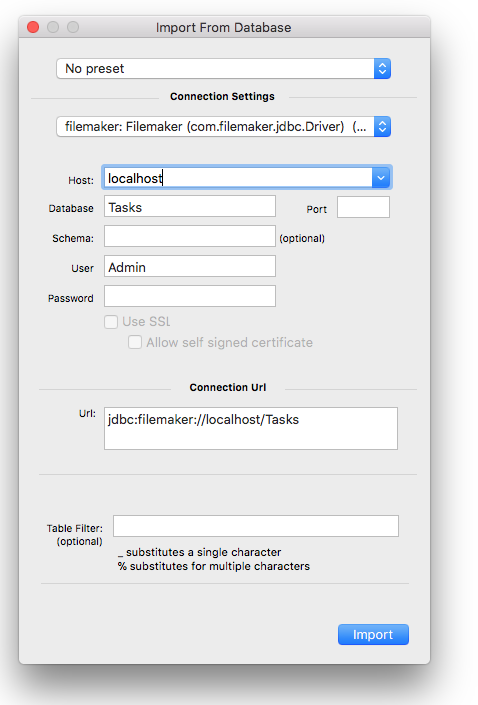
-
Choose filemaker from the driver popup, enter the host “localhost” and the name of the database Tasks again. Then enter the username “Admin”, and password (if you set one).
If you are using a different user, replace username and password values as appropriate.
-
Click Import
- You should see a new document with the imported tables
How do I export?
- As with import, use the same settings and click export
Anything else?
Filemaker has a document about JDBC connections here, which give some additional information:
https://fmhelp.filemaker.com/docs/16/en/fm16_odbc_jdbc_guide.pdf
SQLEditor’s Filemaker support is a bit limited due to the way Filemaker communicates. There are also some things we’d like to support, but can’t yet due to driver issues.
Please report issues if you can, every comment is helpful.
Please direct all questions about using Filemaker with SQLEditor to us at support@malcolmhardie.com